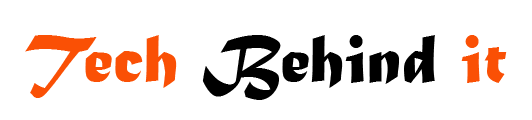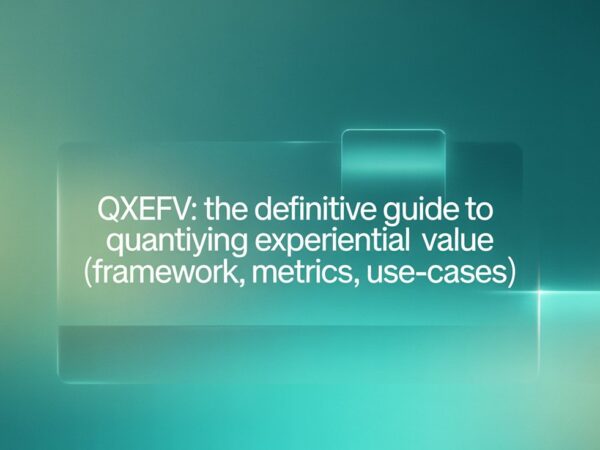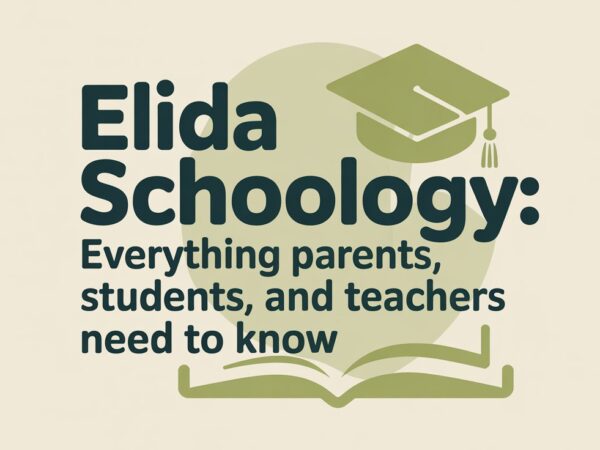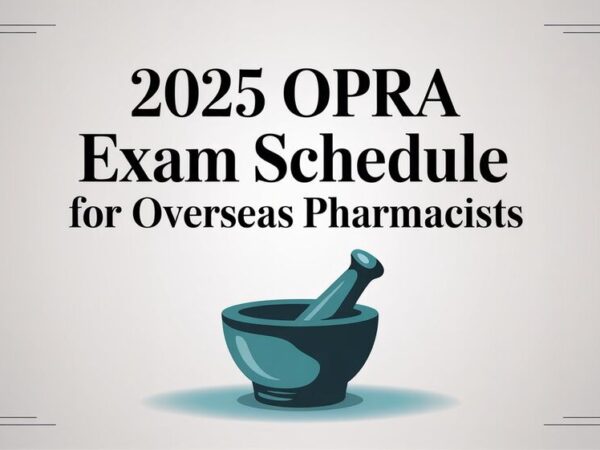Mastering DCCCD Blackboard eCampus: 2025 Complete Student Login & Learning Guide
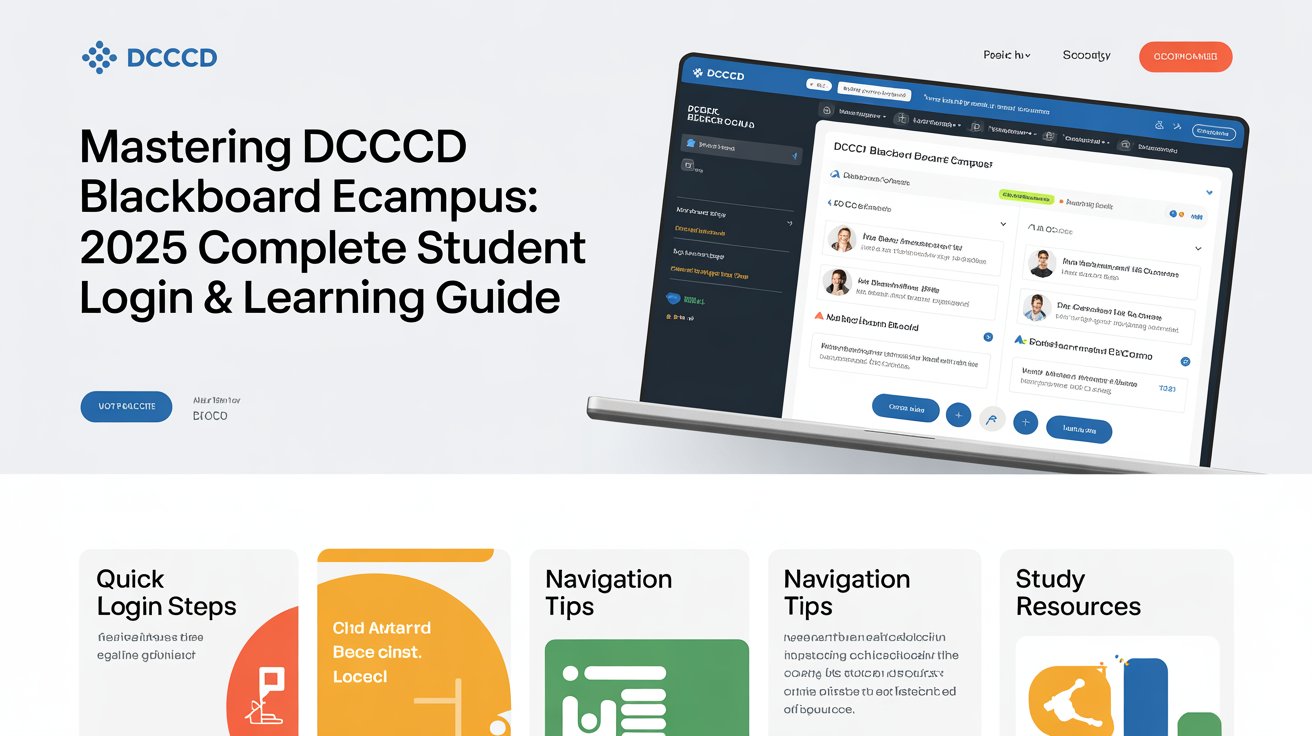
The DCCCD Blackboard, now known as Dallas College eCampus, is the central online learning hub for students, faculty, and staff across the Dallas College system. Over the past few years, Dallas College transitioned from the traditional Blackboard system to Brightspace by D2L, rebranding its digital classroom as eCampus. Despite this transition, many students and educators still use the familiar name “DCCCD Blackboard.” This platform acts as a bridge between learners and educators, offering seamless access to courses, materials, discussions, assignments, and grades all in one place.
The eCampus portal ensures that students can access education anywhere, anytime—whether they are on campus, at home, or on the go. In this comprehensive guide, we’ll explore every aspect of DCCCD Blackboard (eCampus): from logging in to troubleshooting common issues, and from using learning tools to understanding technical support options for 2025.
What Is DCCCD Blackboard (Dallas College eCampus)?
DCCCD Blackboard, or Dallas College eCampus, is a secure online platform that hosts virtual classrooms for thousands of students. The Dallas County Community College District (DCCCD) unified its seven colleges under the single name Dallas College, creating one centralized system. eCampus, powered by Brightspace, replaced the old Blackboard Learn system, offering a modern, responsive, and mobile-friendly interface.
The platform provides students with direct access to their online courses, announcements, video lectures, quizzes, grades, and communication tools. Faculty members can upload materials, create assessments, and interact with students through discussion boards and messaging. eCampus ensures that all learners—whether attending in person, hybrid, or online—have equal access to course resources and digital learning tools.
DCCCD Blackboard Login Guide [Step-by-Step]
Accessing your courses through DCCCD Blackboard (eCampus) is straightforward, but it’s important to follow the correct login procedure to avoid errors.
- Visit the Official Portal:
Go to https://ecampus.dallascollege.edu. Click “Access My Courses Now,” which will redirect you to the Brightspace login page. - Enter Your Dallas College Email:
- Students:
e1234567@student.dcccd.edu - Faculty/Staff:
abc1234@dcccd.edu - Dual Credit Students:
e1234567@hs.dallascollege.edu
- Students:
- Authenticate via Microsoft:
After entering your email, the system will redirect you to Microsoft’s secure login page. Enter your password and verify through multi-factor authentication if required. - Access Your Dashboard:
Once logged in, you’ll be directed to the Brightspace dashboard, where you can view your active courses, assignments, and notifications.
If you face login issues, make sure you’re using the correct credentials and try clearing your browser’s cache or using an incognito window.
How to Access Your Courses in eCampus
After logging in, your courses won’t immediately appear unless they are published by your instructor. Typically, classes become visible at 8:00 a.m. on the Wednesday before the term begins. Once visible, click on your course name from the dashboard.
Inside each course, you’ll find:
- Course Content: Modules and lessons uploaded by your instructor.
- Announcements: Updates, reminders, and class news.
- Assignments and Quizzes: Where you upload homework or take online tests.
- Grades: A breakdown of your academic performance.
- Discussions: Online forums for collaborative learning and communication.
Navigating these tools effectively ensures you stay on top of your coursework and deadlines.
Features and Tools Inside DCCCD Blackboard (eCampus)
The eCampus system is packed with features designed to enhance online learning. Some of the most essential tools include:
- Announcements: Stay informed about new assignments, updates, and events.
- Assignments: Upload files, write submissions, and check due dates.
- Calendar: View upcoming deadlines, exams, and course milestones.
- Grades: Track your performance and feedback from instructors.
- Quizzes and Exams: Participate in online assessments securely.
- Discussions: Engage with classmates and instructors in academic conversations.
Each of these tools plays a key role in making eCampus a dynamic, interactive space for academic success.
DCCCD Blackboard Mobile Access
One of the biggest advantages of Brightspace (formerly Blackboard) is mobile compatibility. Students can access their courses on any device using a web browser or the Brightspace Pulse App, available on iOS and Android.
The Pulse app allows students to receive instant notifications, track assignments, submit discussions, and check grades in real-time. For best performance, always ensure your browser or app is updated. The mobile version is especially useful for students who are constantly on the move but still need to stay connected to their studies.
Troubleshooting DCCCD eCampus Login Problems
If you experience difficulties accessing DCCCD Blackboard, you’re not alone—login issues are common. Here’s how to solve them quickly:
- Forgot Password: Visit https://password.dallascollege.edu to reset your login credentials.
- Microsoft Sign-In Loop: Clear your cookies, switch browsers, or open eCampus in incognito mode.
- Page Not Loading: Ensure a stable internet connection and disable pop-up blockers.
- Browser Compatibility: Use Chrome, Firefox, or Edge. Safari may cause display issues.
If none of these solutions work, contact Dallas College Tech Support for assistance.
DCCCD Blackboard Support & Help Desk
Dallas College provides 24/7 technical support to assist with login issues, course errors, and system outages.
- Student Tech Support (24/7): 972-669-6402 or 1-866-374-7169
- Dual Credit Support: 972-669-6555 (7:00 a.m.–midnight daily)
- General IT Help Desk: 972-992-3620
You can also access online tutorials and troubleshooting guides via the Dallas College Technical Support Center page. Their experts can help you reset passwords, recover accounts, or navigate Brightspace features effectively.
Useful Links and Resources
For students who frequently use multiple Dallas College portals, here are essential shortcuts:
- eCampus (Course Access): https://ecampus.dallascollege.edu
- My Dallas College (Accounts Hub): https://my.dallascollege.edu
- eConnect (Registration & Grades): https://econnect.dcccd.edu
- Microsoft 365 Login: https://www.office.com
Bookmark these links for quick access, as they form the foundation of your online learning experience.
FAQs about DCCCD Blackboard
Why can’t I see my classes on eCampus?
Courses only appear after your instructor publishes them, usually the Wednesday before classes start.
How do I reset my DCCCD password?
Visit the Dallas College password reset page and follow the on-screen instructions.
Can I still use Blackboard Collaborate for virtual classes?
Yes, some instructors still use Collaborate for live sessions, although Brightspace integrates other tools like Teams and Zoom.
Is DCCCD Blackboard the same as eCampus?
Yes. “DCCCD Blackboard” and “Dallas College eCampus” refer to the same platform—Brightspace by D2L.
Conclusion
The DCCCD Blackboard (Dallas College eCampus) system remains the backbone of online learning for thousands of Dallas College students. Its transition from Blackboard to Brightspace brought modern tools, mobile access, and a user-friendly interface that enhances both teaching and learning experiences.
For 2025, Dallas College continues to expand its digital infrastructure, ensuring that students have everything they need—from course access to technical support—at their fingertips. Whether you’re a returning student or a new enrollee, understanding how to use DCCCD Blackboard effectively will make your academic journey smoother and more productive.
Always keep your login details secure, explore the built-in features, and reach out to tech support whenever needed. With the right approach, DCCCD Blackboard can be more than just an online classroom—it can be your gateway to success in higher education.
Do Read: QXEFV: The Definitive Guide to Quantifying Experiential Value (Framework, Metrics, Use-Cases)